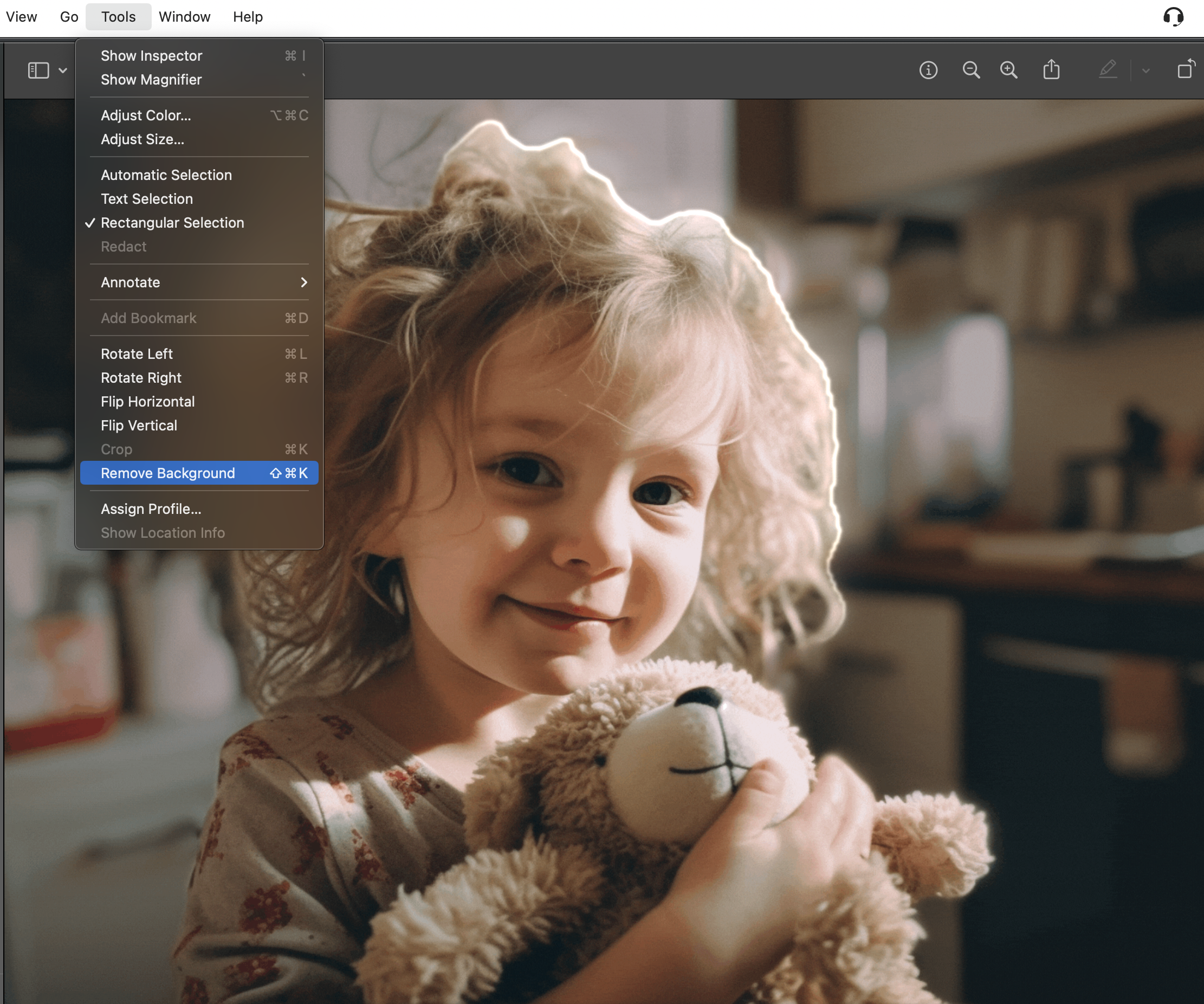How to use text wrapping in your family photo album's layouts like a pro
You managed to have a system to organize your favorite family photos and you’ve learned how to keep up with every developmental milestone - all on top of keeping the tiny human(s) alive and well. That’s enough of an accomplishment that it’s only fair that your family album will just magically design itself and land on your doorstep, right?
Until the software fairies deliver a product just like that, we’re here to guide you every step of the album curation and design process. The basics of great graphic design is outlined in this parents’ guide for great family album design. If you want to step it up a notch, learn about a designer's formatting technique that can give it that creative sparkle. Enter… text wrapping.
One of the most crucial graphic design lesson in album layouts is the art of making images and text interact seamlessly. When text wrapping is done correctly, this interaction can take your storytelling to a whole new level.
Text can wrap around images or other elements in a variety of ways. This technique can add visual interest to your album layout, make more efficient use of space, and create a more integrated relationship between your family stories and images. Read on for everything you need to know about text wrapping to elevate the design of your family albums:
Types of Text Wrapping:
Text can wrap around images or other elements in a variety of ways. The shape of the text block can mirror the shape of the image, or text can flow around the image in a shape that complements it.
What types of text wrapping can you use in a photo album?
Rectangle Wrapping: This is the most basic form of text wrapping. The text simply flows around the image in a square or rectangular shape.
Shape Wrapping: text wraps around the actual shape of the image or graphic, not just a square or rectangle. This requires more advanced graphic design software, as it involves creating a text wrap boundary that matches the contours of your image. For example, the text could be layered on top of the plain background of a portrait and wrap around the shape of your son's face. Or perhaps you take a photo of a line of his favorite toys, remove the background, place it on the bottom of the text-heavy spread, wrapping the text around each toy for a creative touch.
Through Wrapping: This form of wrapping is used when an image has transparent areas and you want the text to flow through those areas. Maybe for that "three-teeth-missing-smile" shot of your kiddo?
None Wrapping: This isn't really a form of wrapping, but rather a setting where the text doesn't wrap at all and simply overlays the image. If you're using a photo in the background of your text, it would technically be using "none wrapping".
How to Nail Basic Text Wrapping:
In general, the process involves placing your family photo on the page, then setting the text wrap options for that image. Before diving into the tutorial on how to use text wrapping in different photo album tools, let’s cover some foundational graphic design principles first.
Best Practices for Text Wrapping:
Readability: Always ensure that your text remains legible when it's wrapped around an image. If the text becomes difficult to read because the lines break every 2 words, it becomes a frustrating puzzle instead of a lovely captured memory. Get creative, by all means, but don't let the format defeat the purpose of your design.
Padding: Leave sufficient space between your text and the image it's wrapping around. This space, often called padding or margin, prevents the text and image from crowding each other and improves readability. This isn't just for square wrapping, also apply plenty of padding to shape wrapping!
Consistency: Be consistent with your text wrapping techniques throughout your design. If you wrap text around images in a certain way on one page, try to maintain that same technique on other pages to create a cohesive look and feel. This is especially important if you're using space wrapping - it can feel out of place if you only use it on one spread.
Keep it Simple: While text wrapping can create interesting visual effects, it's best to keep it simple. Complex text wrapping can distract from your content and make your layout look chaotic. Depending on your design tools, it can also be quite time consuming!
Alignment: The alignment of your text (left, right, centered, or justified) can impact how well it wraps around an image. Left-aligned text is often the easiest to read when wrapping around an image.
Text wrapping design tools for your album:
How can you use a photo album design tool for text wrapping? This will depend on the software you're using. Most desktop publishing software like Adobe InDesign have advanced text wrapping tools. Check out this support article to learn how to use text wrapping in InDesign.
If you're designing an album through an online printing platform, you may have to limit your creative wrapping options, or go through the tedious process of manually wrapping. That may require you to put every line of text in a separate text box in order to adjust the starting or end point to align with your image, like this video shows.
Another option is to edit the page with advanced text wrapping in a different software and upload that section separately into your album printing software like Shutterfly or Snapfish. Export the page as a high-quality PNG, and then upload it as the “background” image for one page into your album printing software.
For this workaround, you could use a word processor like Microsoft Word or Google Docs. Make sure your document settings match the size of your album, design your page with text wrapping, and then save the page as a high-res PNG. This tutorial video shows how to save a Word doc as a picture and this free tool allows you to download your Google Doc as an image.
Creative Family Album Design with Shape Wrapping:
If you want to use shape wrapping, you first have to create an outline of the object in a photo. This is most easily done when the subject of the photo stands out in clear contrast from a plain background. This doesn't have to be a studio portrait. You can use any photo that uses a short depth of field and/or a distinctly different color in the background. Canva’s paid version has a great “delete background” option to make this easy; just make sure you download the image as a PNG on a transparent background. Looking for a free tool? On an Macbook, the built-in photo editor includes an option for background removal too. You could also select an object in a photo and save it as a sticker using your iPhone. For more advanced or customized shapes, you likely will need a tool like Photoshop or Illustrator to tweak the selection points.
Now that you have removed your background, you can use the image shape as is and wrap the text against the page around it.
You could also choose to layer the "cutout" on top of the original image, and wrap the text around the cutout while layered on top of the background of the image. This works especially well when you have a full-page photograph in your album with a plain background that allows for easy readability.
For example, you can take a portrait of your child against a wall every birthday. Using the same questions or sections every year to describe their personality, interests, and milestones of that year, you can write a “yearly profile”. This text can wrap the text around their face on top of the plain background. This creates a visually dynamic birthday profile every year for a unique series that shows your child’s growth.
One additional benefit of this layered shape wrapping method is that your cutout doesn't have to be perfect. This technique works even when navigating the blurrier corners of a tight closeup with a narrow depth of field. You only need the general outline of the subject for your design to know when to break the text.
For example, if your automated background removal tool didn't perfectly cut around the messy 'do of toddler-boo, try this layered approach. Ain't nobody got time to manually draw around each strand of hair!
Infusing creativity to create a family story book
And there you have it - a designer's guide to elevating your family photo album to the realm of cherished storybooks. By using text wrapping, you infuse creativity into your album designs. This gives your family's stories the platform they deserve, making every moment unforgettable. Armed with these design tips, you'll create layouts that make your family's story come alive.